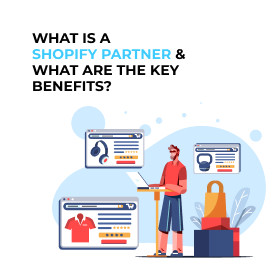Twitter (now X) is a worldwide social media platform known for its hashtag system, real-time updates, and direct engagement with influencers. It offers free and premium versions, each with different features and advanced tools. Twitter comes with an advanced search option that allows users to engage with their audience effectively. That makes Twitter one of the most powerful research marketing tools. This guide will tell you how to use Twitter Advanced Search in very simple words. Let’s get started!
Mastering Twitter Advanced Search for Maximum Results
- Understand Basic Search vs. Advanced Search
- Use Smart Search Operators
- Learn Common Search Queries
- Filter by Replies and Links
- Set Minimum Engagement Levels
- See Tweets by a date range
Understand Basic Search vs. Advanced Search
The basic search option on Twitter allows users to find tweets, accounts, and trends. You can simply add keywords or hashtags that you want to explore in your Twitter search results. Twitter's basic search provides results that are popular and relevant. However, it lacks advanced filtering options. The basic search option for Twitter is the best option to find trending topics, news, and casual browsing. It instantly provides your results but lacks in-depth research.
On the other hand, the Twitter Advanced Search option is a more powerful feature that you can use on Twitter. However, users utilize them less, as most people don’t have awareness about them or just do not want to delve into them. However, using the Twitter Advanced Search option, you can boost your browsing experience on Twitter and set yourself apart from the rest.
Unlike basic search, the Twitter Advanced Search option enables users to find tweets by keywords, phrases, hashtags, usernames, locations, and date ranges. It gives you many other options such as you can filter tweets based on engagement retweets, replies and likes. Small and large businesses use this advanced option for their social media marketing strategy and research purposes. They track trends, monitor competitors, and engage with their audience effectively.
Use Smart Search Operators
This is a popularly used advanced search option to get specific results. This feature allows you to use multiple filters on Twitter Advanced Search. For example, if you run a digital marketing company and want to find businesses that are looking for your SEO services. You can get help from this smart search operator like this:
- “SEO help” OR “need SEO” OR “SEO expert” (to find people looking for SEO services).
- “?” (to find Tweets where people are asking questions).
- from: @YourAgencyUsername - YourWebsite.com (to exclude your own tweets and website).
Learn Common Search Queries
Let’s understand how you can use the set of fields shown in Advanced Search:
All of these words
If you want to find tweets that contain the specific words you enter, this field is for that purpose. You can also search for exact phrases using quotes like “digital marketing tips” and “Social Media Marketing.”
This exact phrase
In this section, you can enter more than one phrase or full name with no need for quotes.
Any of these words
This field is for finding tweets that contain any of the words or phrases you entered. If you want to see a product between shoes and shirts. You just need to write “shoes” and “shirt”. And Twitter uses “OR” between them. For example, “shoes OR shirt.”
None of these words
This field is opposed to the above one. If you don’t want to see specific words or phrases in your result, enter them here. Some topics or names that may not be unrelated—you can use them in this section. If you’re searching for “mobile” but want results like “laptops” and “computers”, enter “laptop computer” in the search field. This will only show what you want to see in your search results.
These hashtags
You can find tweets that include specific hashtags. For example, #Socialmediamarketing #SEO to monitor industry trends.
Write in (language)
Twitter supports nearly 50 languages, which allows you to search the tweets in a specific language. This helps you to get more precise searches.
Filter by Replies and Links.
The Filter section of Twitter’s advanced search helps you view replies or tweets with links. You can turn replies, links, or both on and off based on the results you want to see.
Set Minimum Engagement Levels
This advanced search is for those who want to find tweets with at least a certain number of replies, likes, or retweets. Individuals and businesses use this feature in their social media marketing strategy. They get help joining high-impact conversations or getting in touch with influencers in their niche.
Minimum replies
This option helps you to find tweets with minimum replies. Sometimes you don’t want to create a hassle in your search results and just want to limit your search results. You can use this feature to find tweets that generate buzz.
Minimum likes
You can use this field to set a minimum number of likes. In case you want a specific post with a minimum number of likes, you can use this feature. This will help you get tweets as per the limited likes decided by you.
Minimum Retweets
This feature limits you to receiving tweets that have a minimum number of retweets for your search results. You can enter a minimum number of retweets for a tweet to appear in your search results.
See Tweets by a date range.
This feature is one of the essential features for the search for tweets either before or after a date or between two dates. This makes it easy for you to find tweets from specific days. Sometimes you want to see posts on a particular date, but normal searches don’t allow you to see that. But with this feature, you can also leave the From field empty if you want to look for Tweets before a certain date and keep the To field empty if you want to see Tweets after a date.
Bonus Tip: Save Your Searches for Quick Access
This tip helps you to get quick access to important topics, trends, or competitors’ mentions. Something you want to track ongoing conversation in the comment box. By saving that post, you can easily get access to the post later and ensure you never miss relevant tweets in your niche. To later access a saved search query, just click in the toolbar search field, which also shows recent searches.
Bottom Line
Twitter Advanced Search is highly beneficial for both individuals and businesses. It empowers users to get access to advanced features and searches to find relevant conversations and engage with their audience or friends seamlessly. Small and large businesses can utilize these features to enhance brand monitoring, competitor analysis, and better customer engagement.
By filtering your results with the help of the advanced features of Twitter, you can effectively discover your content, get valuable insights, and improve your SMO strategies. That eventually helps you to boost the online visibility on Twitter. With the help of advanced search on Twitter, you can build a powerful presence and enhance the trust and credibility of your audience. We hope this guide has helped you learn how you can use the advanced search features on Twitter to expand your reach and get easier access.
Related Articles

Google Ads Conversion Tracking Guide 2023

10 Digital Marketing Strategies to Grow Your Online Business

The Ultimate Guide to PPC Marketing

10 Powerful LinkedIn Marketing Tips

ChatGpt SEO Guide

10 Ways to Get High-Quality Backlinks

Types of SEO to Grow Your Business

Lead Generation Tips to Increase Your Sales
Recent Blogs
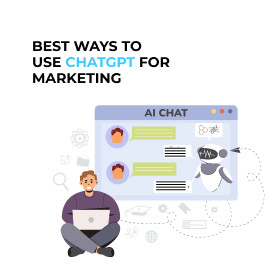
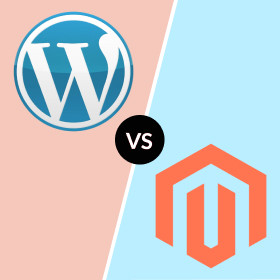
Magento vs WordPress: Which is Best for Your Business?
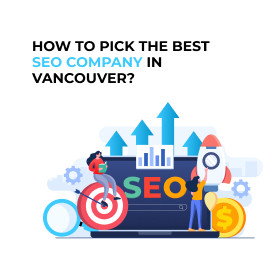
How to Pick the Best SEO Company in Vancouver?
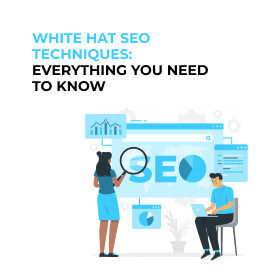
White Hat SEO Techniques: Everything You Need to Know
Categories
Newsletter
Archives
- December 2022
- April 2023
- August 2023
- December 2023
- July 2023
- June 2023
- May 2023
- November 2023
- September 2023
- April 2024
- August 2024
- December 2024
- February 2024
- January 2024
- July 2024
- June 2024
- March 2024
- May 2024
- October 2024
- September 2024
- April 2025
- August 2025
- February 2025
- January 2025
- July 2025
- June 2025
- March 2025
- May 2025
- November 2025


.webp)