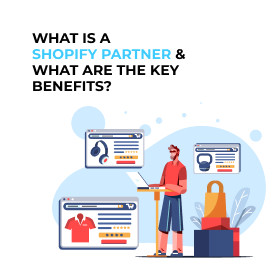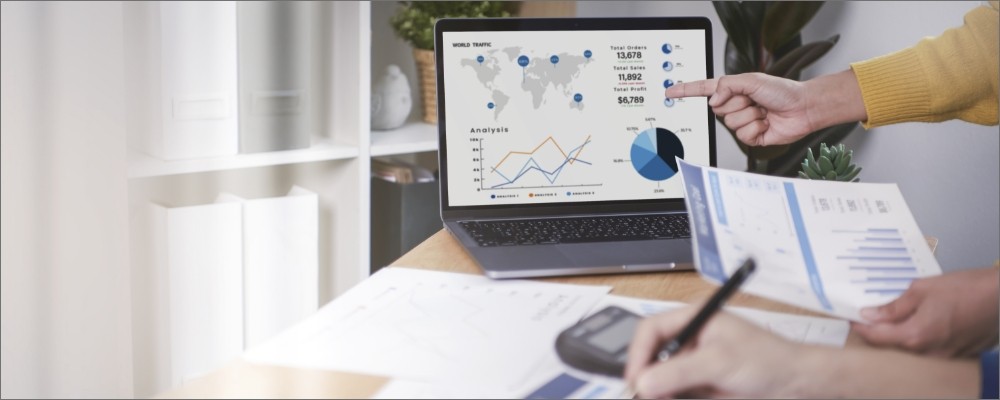
Digital marketing is one of the best ways to see how your marketing techniques and campaigns work. Google Ads conversion tracking is the latest way to see how your users react to your business ads. It also shows the conversion rate of your business.
Google Ads Conversion Tracking is necessary for every new business to check how it is performing. It also saves time, effort, and money in your business and gives the best results.
If you are a beginner, read this blog to get knowledge of the Google Ads Conversion tracking guide. We will also discuss how this method works for small businesses.
Meaning of Google Ads Conversion Tracking
Before we discuss the method of Google Ads Conversion tracking, let us discuss the meaning of Google Ads Conversion tracking. It is a method to check the conversion rate in your business and how users interact with your business ads.
You can see the number of conversions after enabling Google Ads conversion tracking. Besides, you can also know how Google Ads campaigns work on your website. Moreover, you can optimize PPC Ads with the help of this tool.
It is easy to enable the Google Ads conversion tracking feature. All you need to do is to create a Google Ads conversion and put a tracking code on your business site.
Steps to Create Conversions in Google Ads
Many beginners do not have an idea of how to create conversions in Google Ads. Read on to learn the easy steps to create conversions in Google Ads in the following section:
- The first step is to log in to your Google account. Then you have to click on the option of Tools & Settings from the top menu.
- The next step is to choose Conversions. You can choose the type of conversions from the list for your business.
Website conversions
Website conversions have 4 options namely Sales, newsletter signups, visits to an important page, and click of a button.
App conversions
This option allows tracking actions on your business app. It has different options such as app installs, purchases made from the app, and actions performed on the app.
Phone calls
You can track phone calls to your business by choosing this option. It is further divided into your Google Call Ads and a number shown on your website.
In this procedure, we will click the first option of Website conversions and continue to the next steps.
- The next step is to name your conversion and then select how you want to deal with conversion value.
- Then you have to click on the option “Every” to go with the next setting. This option will show the number of clicks on your website.
- Finally, you have to click on the option of “Last Click”.
This is the procedure to create every conversion.
Tips to add Google Ads Conversion tracking code to your business website
This Beginner Guide to Google Conversion Tracking also includes the steps on how to add Google Ads conversion tracking code to your site. Code is necessary to track the conversions on your website. You have to click the option of Tag Setup toggle. Then you will get 3 options namely:
- Install the tag yourself
- Email the tag
- Use Google tag manager
You have to click on Install the tag yourself and click on the second option. If you do not have Google Analytics installed on your PC, select the first option.
Now, you have to locate the Google Analytics code on your site. Then copy the gtag provided by Google Ads and paste it on the closing tag. Finally, you can track the conversion rate on your website.
Steps to test Google Ads conversion tracking
You can test conversion tracking code by two methods. Let us have a look at both methods to test Google Ads conversion tracking:
Steps to check conversion status in Google Ads
- The first step is to sign into your Google ads account.
- Then click the option of Tools
- Finally, click Conversions under the measurement tab.
Steps to check tracking code with Google Tag Assistant
- The first step is to visit Google Tag Assistant and tap on Add domain option. Now, you have to write the website domain and click Connect option.
- A new window opens on your screen. You have to go to the website pages where the tracking code was added.
- The next step is to return to the Google Assistant window to see the reports.
Steps to see conversions Data in Google Ads
You can click on columns of Conversions and All Conversions to see the number of conversions generated by your campaigns on the website. Under the Conversions column, the setting is Yes. This option shows the number of conversions recorded when a user interacted with your business ads and resulted in conversions.
Under All Conversions columns, the setting is No.
You have to tap on the Segment option and choose Conversions. Now, you have to choose any one option to see data on your conversions.
Meaning of Google Ads Pixel
You have to install Google Ads pixel on your website. This tool allows for building an audience from the users who visited your site or interacted. Then you have to install a piece of code on your website to set up conversions in Google Ads. You can also use a Google Tag Manager to install a piece of code.
Final words
This is a quick beginner's guide to learning Google Ads conversion tracking. You can see the performance of your PPC services with the help of these steps. These steps also help to optimize your PPC campaigns and other campaigns.
You can also hire Digital Marketing Services to get a feature of Google Ads conversion tracking on your website. Digital Marketing Company has a skilled team of SEO to measure the conversion rate in your business. Hiring an SEO Company will also give the best results to the startup and new businesses that want to grow.
Related Articles

10 Digital Marketing Strategies to Grow Your Online Business

The Ultimate Guide to PPC Marketing

10 Powerful LinkedIn Marketing Tips

ChatGpt SEO Guide

10 Ways to Get High-Quality Backlinks

Types of SEO to Grow Your Business

Lead Generation Tips to Increase Your Sales

Ultimate Guide to Generate Leads on Instagram
Recent Blogs
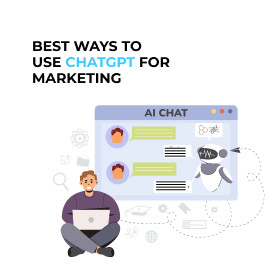
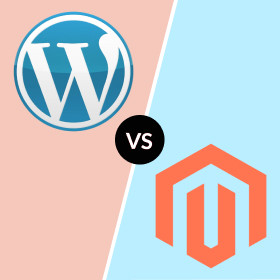
Magento vs WordPress: Which is Best for Your Business?
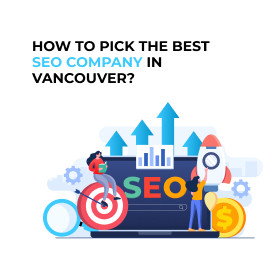
How to Pick the Best SEO Company in Vancouver?
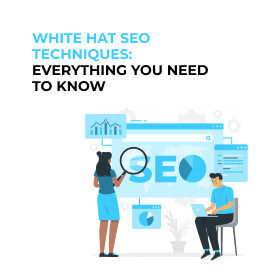
White Hat SEO Techniques: Everything You Need to Know
Categories
Newsletter
Archives
- December 2022
- April 2023
- August 2023
- December 2023
- July 2023
- June 2023
- May 2023
- November 2023
- September 2023
- April 2024
- August 2024
- December 2024
- February 2024
- January 2024
- July 2024
- June 2024
- March 2024
- May 2024
- October 2024
- September 2024
- April 2025
- August 2025
- February 2025
- January 2025
- July 2025
- June 2025
- March 2025
- May 2025
- November 2025


.webp)